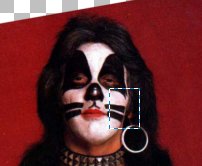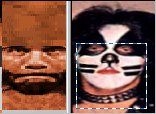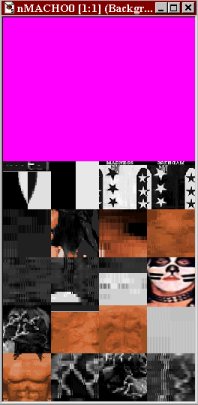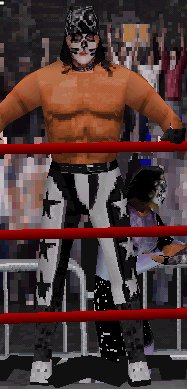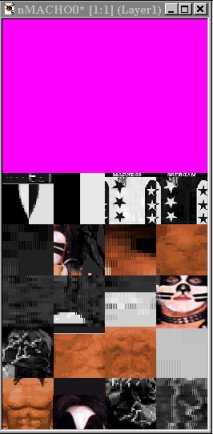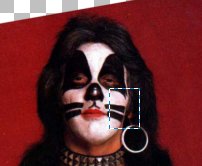I have resized the face image so that the eyes, nose, and mouth match the face in the nMACHO0.raw file.

Using the Selection Tool (the dashed rectange), draw a square around the portion of the Criss image you would like to select for the face. The square you draw should be the same size as the face in the .raw file. Getting the size exactly correct is tricky, but is necessary (and possible).

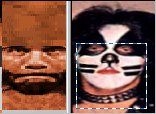
Copy (Ctrl-C) and Paste as a new layer (Ctrl-L) into the .raw image. Move the newly pasted layer into position over the face of the Macho Man.
Save the image. Now, we need to check how the new face looks in the game. Open WCW Nitro PC and check out how the skin looks so far.
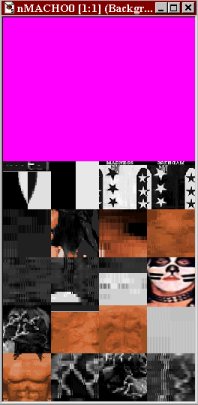
Here is a screen shot from the game showing the new face of Peter Criss on Macho Manís body.
Next, I will do the forehead and the side of the face. After these changes, I will check the skin again to assess the look of the face/head before I continue.
The forehead will be cut and pasted from the image I have already resized.
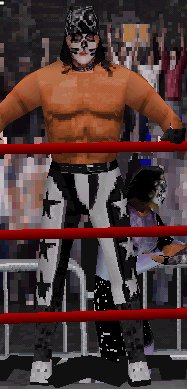
I had some difficulty in making the side of the face. Both of the Peter Criss pictures showing the side of his face did not work out (due to color matching problems). However, I managed to side-step this problem. Since Criss has long black hair like Macho, I only needed to replace a small portion of the side of his face. I accomplished this by copying a small portion of the cheek from a front face shot and pasting this onto the portion of the side that I needed to cover. The remainder of the side of the face is the original Macho skin art.
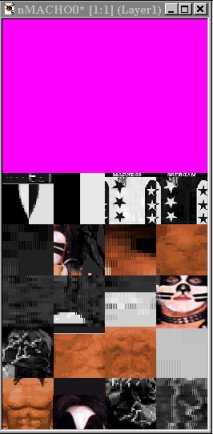
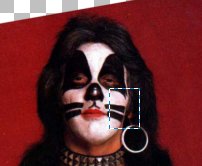
Previous Page
Next Page